View ATM Locator in a larger map
So, we came together and built up a map, now you need to find an ATM close to you, what do you do?
Well, step 1 is installing Google Maps for mobile, you can do this by visiting http://m.google.com/maps on your phones broswer. If you already have Google Maps, update it to the latest version.
Google maps for mobile is compatible with most phones, you can check if yours is compatible here
Once you have it installed, open the app, you should see a map
Go to options and select "Layers"
Once in Layers, select options once more,
Select Browse layers, then My Maps
Here is where you will find the ATM Locator. Click on it and...
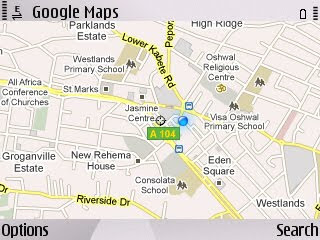





1 comment:
This is amazing Bobby..
Post a Comment